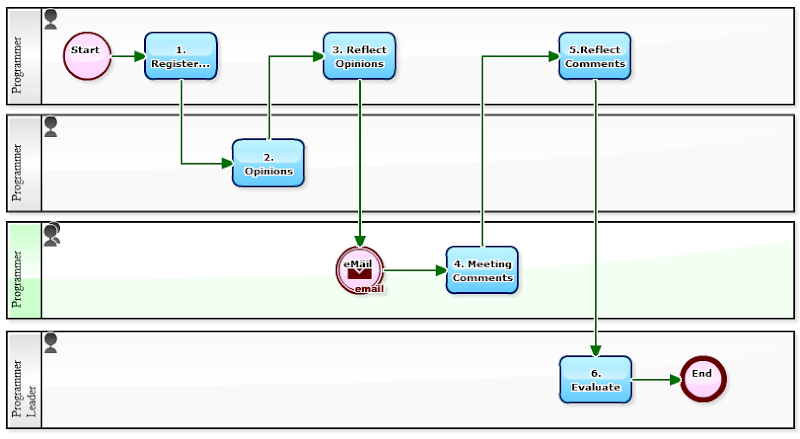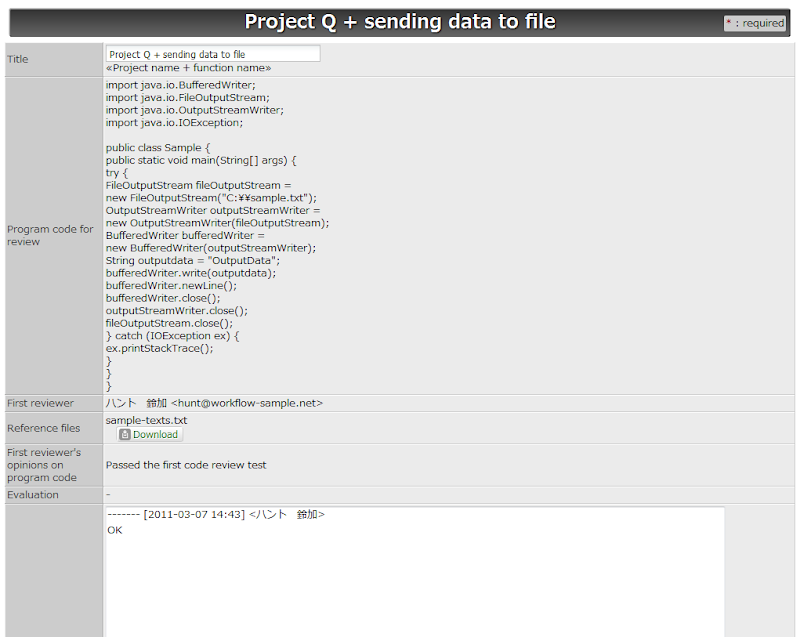The best way to manage complaints differs according to each company. In all cases, though, the quality and speed of responses are in reverse proportion to each other. Debates regarding Quick Response, customer satisfaction and concierge services are truly diverse, and solutions are never simple. This is where a BPM consultant's competence is tested.
One thing that is clear, however, is the importance of recording the current situation, or knowing how fast the current system is able to handle complaints. This is the first step to improvement.
For example, in today's workflow sample, the point is to measure the time between webform input and automatic email response.
Tasks: 1. Confirm Complaint/Respond/Send On, 2. Respond, 3. Approve/Revise/Return, 4. Handle Return
[Complaint Management <Record Response>: "1. Confirm Complaint/Respond/Send On" screen]