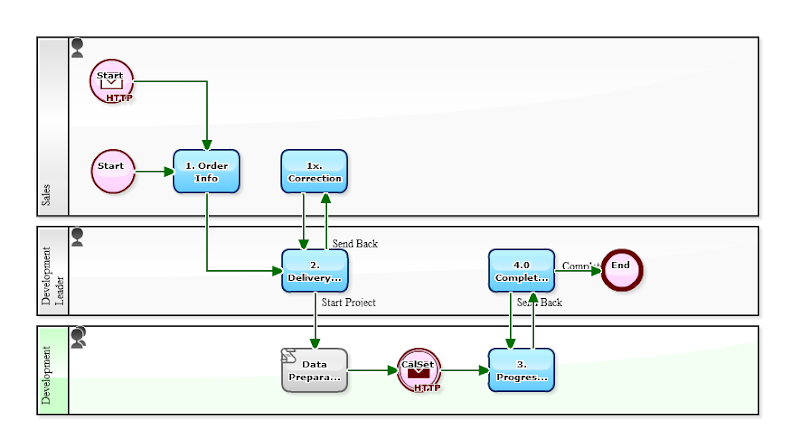Team members would rather continue to recognize the deadline for the "processing of their own". In other words, they barely have chances to recognize the "Delivery Date" that is the deadline of entire steps. Watching the screens of the Workflow system, even though the deadline of 'underwritten processing of their own' is obvious, the "Delivery Date" which should be important for the team is hardly to be recognized.
Furthermore, "cross-project information" such as 'a lot of Delivery Dates are concentrated in this month', there will be no chance to grasp them.
In the following Workflow, "Data of Delivery Date" is arranged to be synchronized to a [Calendar system]. Specifically, "Delivery Date data" in the 'order information' will be automatically written to the Google Calendar, using the secure communication of OAuth. Looking at the calendar, "distribution of Delivery dates" is obvious at anytime. This information will be a very important source not only for the team members, but also for directors and auditors.
[Contract-Delivery flow]
[Contract-Delivery flow;'2. Delivery Date Check' screen]
[List of Process Data Item]
Mash-up function of "Questetra BPM Suite", the Cloud-based Workflow, has been enhanced. It comes to a little bit technical though, "OAuth 2.0 client function" is equipped standardly now, which allows secure access to much more external systems. I can say it is a example of performing secure data transmission to Google Calendar, etc..
Note) It has been possible to transmit data to Google Calender with authentication by users at each time, but with the version upgrading, the transmitting process can be now automated.
* Questetra: Cloud Workflow 9.8 Enhanced Mash-up Function (2014-01-20)
General setting procedure of automatic data transmission is as follows. For details of setting, download the template archive below, and check each setting. Note that the user who made the Connection Setting becomes the data owner. (Even though you don't need 'knowledge of Programming 'To set OAuth 2.0, it requires 'knowledge of System Connection'.)
1) Acceptance Settings of Automatic Connection (To Google)
1-1. Connection setting user access to 'Google Console'
* https://cloud.google.com/console/project
1-2. Go to "Credential" menu, and create a "CLIENT ID".
Select "Web application" in [Application type]
Delete [Authorized Javascript origins]
Enter 'https://****.questetra.net/****/PMM/ProcessModel/OAuth2/callback' to [Authorized redirect URI] (This is also possible to confirm in Auto Transmission icon)
1-3. Get "Client ID" and "Client secret"
2) Setting Auto-Transmission (To Questetra)
2-1. Create Process Model (Business Process Definition)
Place an Auto-transmission icon [Message Throwing Intermediate Event (HTTP)]
Right before it, place a [Service Task] that generates strings to be written in Calendar (quickAddText)
* you can try easily If you import a template archive.
2-2. Create Date type data item and String type data item.
* Data of 'date' and 'title' that to be written in Google Calendar.
2-3.Automatic generation of strings to be automatically transmitted
Set the "Title, Date" in the String type data for transmission.
2-4. Register certificate [OAuth 2.0 Settings] in the Auto-transmission icon
Copy "Client ID" and "Client secret"
Enter "https://www.googleapis.com/auth/calendar" into [Scope]
Authenticate communication on Clicking [Get Token]
2-5. Set the destination in [Network Setting] of Auto-Transmission icon.
Enter "https://www.googleapis.com/calendar/v3/calendars/***calendar ID***/events/quickAdd" (Post in HTTP Method)
(Example of calendar ID: questetra.com_xxxxxxxxxxxxxxxxxxxxxxxx@resource.calendar.google.com)
Set [text] and [quickAddText] (Strings to be written in the Calendar) in SEND Parameter Settings
By the way, [quickAdd], the API to add event to calendar, is the simplest structure among a lot of OAuth 2.0 APIs. If you would like to see the detailed specification, consult the following URL.
Reference) [Google Calendar API v3]:
Reference) [Google Calendar API v3 - Events: quickAdd]
[Download]
- Business Template: Contract-Delivery flow
- Quotation File, Automatic Backup to Google Drive (2013-06-17)
- Automatic Backup to Google Drive!! (2013-07-16)
- Order Processing Differs According to the Very First Task (2010-11-28)