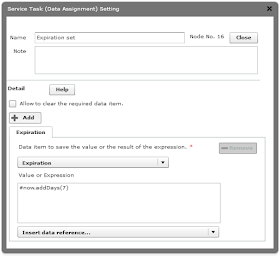In the article, I described a measure to enhance the visibility of the Workflow diagram by reducing the number of Steps, such as;
...In addition, "Service Task (Data assignment)" is capable of assigning a value to multiple Data Items at single Step. In case if multiple "Service Task (Data assignment)" are arranged consecutively, please consider consolidating them into one...
In the article, I described a measure to enhance the visibility of the Workflow diagram by reducing the number of Steps, such as;
...In addition, "Service Task (Data assignment)" is capable of assigning a value to multiple Data Items at single Step. In case if multiple "Service Task (Data assignment)" are arranged consecutively, please consider consolidating them into one...
As I might be asked by someone saying "So, how can I concretely do?", so let's try to rewrite the Workflow diagram of the past together actually.
[Billing-Payment Confirmation flow 1]
[Billing-Payment Confirmation flow 1 (Integrated Steps)]